
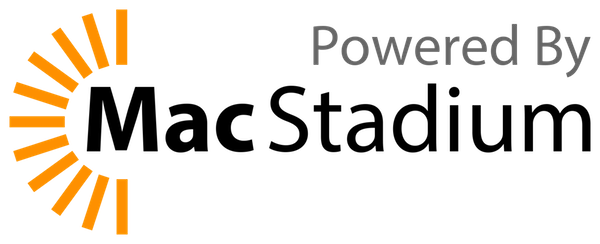 ## ChangeLog
- Previously:
- Below info about Wekan on Mac x64
- [Wekan PWA on iOS Safari](PWA)
- Many mobile web fixes
- 2021-05-14 Wekan maintainer [xet7](https://github.com/xet7) got donated hardware [OpenSource MacStadium](https://www.macstadium.com/opensource) remote access to Mac Mini M1 that has 16 GB RAM and 1 TB SSD.
- 2021-05-15 xet7 bought Apple Developer access for 99 euro/year. Trying to figure out how to sign some test app for iPhone, did not get it working yet.
- 2021-05-16 Instructions added below by xet7 about how to run Wekan Server Node.js/MongoDB for development on M1.
- 2021-06-21 xet7 got iPhone 12 mini for testing prototypes locally. Some testing of coding tools on M1.
- 2022-02-12 [Enable drag handles on iPad landscape mode automatically](https://github.com/wekan/wekan/issues/3755).
- TODO:
- Trying to find out some way how to make macOS App Store and iOS iPhone/iPad App Store versions of Wekan.
## Docker: Easiest for install and use
1. Install Docker Desktop for Mac and start it. Then:
```
git clone https://github.com/wekan/wekan
cd wekan
```
2. Look what is your Mac IP address:
```
ifconfig | grep broadcast | grep 'inet ' | cut -d: -f2 | awk '{ print $2}' | cut -d '/' -f 1
```
3. Edit docker-compose.yml-arm64
```
nano docker-compose.yml-arm64
```
4. Change ROOT_URL to be your IP address, like http://192.168.0.100 :
https://github.com/wekan/wekan/blob/main/docker-compose.yml-arm64#L185
5. Save and exit: Cmd-o Enter Cmd-x.
6. Start WeKan:
```
docker-compose up -d -f docker-compose.yml-arm64
```
7. At same local network, use any webbrowser at any computer/smartphone/TV to browse to your WeKan IP address, like http://192.168.0.100
## Mac M1 Wekan development
Meteor includes Node.js and MongoDB version, when developing. But if not developing, those can be installed like below in Bundle section.
1) Install rosetta:
```
softwareupdate --install-rosetta --agree-to-license
```
2) Clone Wekan:
```
git clone https://github.com/wekan/wekan
cd wekan
```
3) Install Meteor etc
```
curl https://install.meteor.com/ | arch -x86_64 sh
arch -x86_64 meteor npm install --save @babel/runtime
```
3a) Run Meteor on localhost port 4000:
```
WRITABLE_PATH=.. WITH_API=true RICHER_CARD_COMMENT_EDITOR=false arch -x86_64 meteor --port 4000
```
3b) Run Meteor on computer IP address on local network port 4000:
```
WRITABLE_PATH=.. ROOT_URL=http://192.168.0.100:4000 PORT=4000 WITH_API=true RICHER_CARD_COMMENT_EDITOR=false arch -x86_64 meteor --port 4000
```
## Bundle for non-devepment use with start-wekan.sh
1. Download Node.js from https://github.com/wekan/node-v14-esm/releases/tag/v14.21.4 , and MongoDB 6.x from https://www.mongodb.com/try/download/community
2. Download wekan-VERSIONNUMBER.zip from https://releases.wekan.team
3. Unzip file you downloaded at step 2. There will be directory called `bundle`.
4. Download [start-wekan.sh script](https://raw.githubusercontent.com/wekan/wekan/master/start-wekan.sh) to directory `bundle` and set it as executeable with `chmod +x start-wekan.sh`
5. Install Node.js version mentioned at https://wekan.fi Download section
6. Install MongoDB version mentioned at https://wekan.fi Download section [with Mac install info](https://docs.mongodb.com/manual/tutorial/install-mongodb-on-os-x/)
7. Edit `start-wekan.sh` so that it has for example:
```
export WRITABLE_PATH=..
export ROOT_URL=http://localhost:2000
export PORT=2000
export MONGO_URL=mongodb://127.0.0.1:27017/wekan
```
[More info about ROOT_URL](Settings)
8. Edit `start-wekan.sh` so that it starts in bundle directory command `node main.js`
## Build bundle from source and develop Wekan
1. Install XCode
2. [With steps 3-6 fork and clone your fork of Wekan](https://github.com/wekan/wekan-maintainer/wiki/Developing-Wekan-for-Sandstorm#3-fork-wekan-and-clone-your-fork)
## Docker
Note: With Docker, please don't use latest tag. Only use release tags. See https://github.com/wekan/wekan/issues/3874
- [Repair Docker](Repair-Docker)
- [Docker](Docker)
- [Docker Dev Environment](https://github.com/wekan/wekan-dev)
If you don't need to build Wekan, use prebuilt container with docker-compose.yml from https://github.com/wekan/wekan like this:
```
docker-compose up -d
```
If you like to build from source, clone Wekan repo:
```
git clone https://github.com/wekan/wekan
```
Then edit docker-compose.yml with [these lines uncommented](https://github.com/wekan/wekan/blob/main/docker-compose.yml#L132-L142) this way:
```
#-------------------------------------------------------------------------------------
# ==== BUILD wekan-app DOCKER CONTAINER FROM SOURCE, if you uncomment these ====
# ==== and use commands: docker-compose up -d --build
build:
context: .
dockerfile: Dockerfile
args:
- NODE_VERSION=${NODE_VERSION}
- METEOR_RELEASE=${METEOR_RELEASE}
- NPM_VERSION=${NPM_VERSION}
- ARCHITECTURE=${ARCHITECTURE}
- SRC_PATH=${SRC_PATH}
- METEOR_EDGE=${METEOR_EDGE}
- USE_EDGE=${USE_EDGE}
#-------------------------------------------------------------------------------------
```
Then you can build Wekan with
```
docker-compose up -d --build
```
## macOS Finder: Show hidden files
Q: Is there file manager, that shows all files and directories that are at directory? Or should I use mc at zsh? For example, if there is directory /Users/username/repos, it is not visible in Finder, until I move it to /Users/username/Downloads/repos
A: I just add my home directory to the list of favorites. You can also just go to any directory you want with CMD+Shift+G .
CMD+Shift+Period toggles hidden files on and off
## ChangeLog
- Previously:
- Below info about Wekan on Mac x64
- [Wekan PWA on iOS Safari](PWA)
- Many mobile web fixes
- 2021-05-14 Wekan maintainer [xet7](https://github.com/xet7) got donated hardware [OpenSource MacStadium](https://www.macstadium.com/opensource) remote access to Mac Mini M1 that has 16 GB RAM and 1 TB SSD.
- 2021-05-15 xet7 bought Apple Developer access for 99 euro/year. Trying to figure out how to sign some test app for iPhone, did not get it working yet.
- 2021-05-16 Instructions added below by xet7 about how to run Wekan Server Node.js/MongoDB for development on M1.
- 2021-06-21 xet7 got iPhone 12 mini for testing prototypes locally. Some testing of coding tools on M1.
- 2022-02-12 [Enable drag handles on iPad landscape mode automatically](https://github.com/wekan/wekan/issues/3755).
- TODO:
- Trying to find out some way how to make macOS App Store and iOS iPhone/iPad App Store versions of Wekan.
## Docker: Easiest for install and use
1. Install Docker Desktop for Mac and start it. Then:
```
git clone https://github.com/wekan/wekan
cd wekan
```
2. Look what is your Mac IP address:
```
ifconfig | grep broadcast | grep 'inet ' | cut -d: -f2 | awk '{ print $2}' | cut -d '/' -f 1
```
3. Edit docker-compose.yml-arm64
```
nano docker-compose.yml-arm64
```
4. Change ROOT_URL to be your IP address, like http://192.168.0.100 :
https://github.com/wekan/wekan/blob/main/docker-compose.yml-arm64#L185
5. Save and exit: Cmd-o Enter Cmd-x.
6. Start WeKan:
```
docker-compose up -d -f docker-compose.yml-arm64
```
7. At same local network, use any webbrowser at any computer/smartphone/TV to browse to your WeKan IP address, like http://192.168.0.100
## Mac M1 Wekan development
Meteor includes Node.js and MongoDB version, when developing. But if not developing, those can be installed like below in Bundle section.
1) Install rosetta:
```
softwareupdate --install-rosetta --agree-to-license
```
2) Clone Wekan:
```
git clone https://github.com/wekan/wekan
cd wekan
```
3) Install Meteor etc
```
curl https://install.meteor.com/ | arch -x86_64 sh
arch -x86_64 meteor npm install --save @babel/runtime
```
3a) Run Meteor on localhost port 4000:
```
WRITABLE_PATH=.. WITH_API=true RICHER_CARD_COMMENT_EDITOR=false arch -x86_64 meteor --port 4000
```
3b) Run Meteor on computer IP address on local network port 4000:
```
WRITABLE_PATH=.. ROOT_URL=http://192.168.0.100:4000 PORT=4000 WITH_API=true RICHER_CARD_COMMENT_EDITOR=false arch -x86_64 meteor --port 4000
```
## Bundle for non-devepment use with start-wekan.sh
1. Download Node.js from https://github.com/wekan/node-v14-esm/releases/tag/v14.21.4 , and MongoDB 6.x from https://www.mongodb.com/try/download/community
2. Download wekan-VERSIONNUMBER.zip from https://releases.wekan.team
3. Unzip file you downloaded at step 2. There will be directory called `bundle`.
4. Download [start-wekan.sh script](https://raw.githubusercontent.com/wekan/wekan/master/start-wekan.sh) to directory `bundle` and set it as executeable with `chmod +x start-wekan.sh`
5. Install Node.js version mentioned at https://wekan.fi Download section
6. Install MongoDB version mentioned at https://wekan.fi Download section [with Mac install info](https://docs.mongodb.com/manual/tutorial/install-mongodb-on-os-x/)
7. Edit `start-wekan.sh` so that it has for example:
```
export WRITABLE_PATH=..
export ROOT_URL=http://localhost:2000
export PORT=2000
export MONGO_URL=mongodb://127.0.0.1:27017/wekan
```
[More info about ROOT_URL](Settings)
8. Edit `start-wekan.sh` so that it starts in bundle directory command `node main.js`
## Build bundle from source and develop Wekan
1. Install XCode
2. [With steps 3-6 fork and clone your fork of Wekan](https://github.com/wekan/wekan-maintainer/wiki/Developing-Wekan-for-Sandstorm#3-fork-wekan-and-clone-your-fork)
## Docker
Note: With Docker, please don't use latest tag. Only use release tags. See https://github.com/wekan/wekan/issues/3874
- [Repair Docker](Repair-Docker)
- [Docker](Docker)
- [Docker Dev Environment](https://github.com/wekan/wekan-dev)
If you don't need to build Wekan, use prebuilt container with docker-compose.yml from https://github.com/wekan/wekan like this:
```
docker-compose up -d
```
If you like to build from source, clone Wekan repo:
```
git clone https://github.com/wekan/wekan
```
Then edit docker-compose.yml with [these lines uncommented](https://github.com/wekan/wekan/blob/main/docker-compose.yml#L132-L142) this way:
```
#-------------------------------------------------------------------------------------
# ==== BUILD wekan-app DOCKER CONTAINER FROM SOURCE, if you uncomment these ====
# ==== and use commands: docker-compose up -d --build
build:
context: .
dockerfile: Dockerfile
args:
- NODE_VERSION=${NODE_VERSION}
- METEOR_RELEASE=${METEOR_RELEASE}
- NPM_VERSION=${NPM_VERSION}
- ARCHITECTURE=${ARCHITECTURE}
- SRC_PATH=${SRC_PATH}
- METEOR_EDGE=${METEOR_EDGE}
- USE_EDGE=${USE_EDGE}
#-------------------------------------------------------------------------------------
```
Then you can build Wekan with
```
docker-compose up -d --build
```
## macOS Finder: Show hidden files
Q: Is there file manager, that shows all files and directories that are at directory? Or should I use mc at zsh? For example, if there is directory /Users/username/repos, it is not visible in Finder, until I move it to /Users/username/Downloads/repos
A: I just add my home directory to the list of favorites. You can also just go to any directory you want with CMD+Shift+G .
CMD+Shift+Period toggles hidden files on and off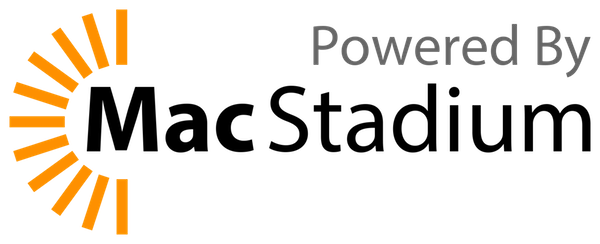 ## ChangeLog
- Previously:
- Below info about Wekan on Mac x64
- [Wekan PWA on iOS Safari](PWA)
- Many mobile web fixes
- 2021-05-14 Wekan maintainer [xet7](https://github.com/xet7) got donated hardware [OpenSource MacStadium](https://www.macstadium.com/opensource) remote access to Mac Mini M1 that has 16 GB RAM and 1 TB SSD.
- 2021-05-15 xet7 bought Apple Developer access for 99 euro/year. Trying to figure out how to sign some test app for iPhone, did not get it working yet.
- 2021-05-16 Instructions added below by xet7 about how to run Wekan Server Node.js/MongoDB for development on M1.
- 2021-06-21 xet7 got iPhone 12 mini for testing prototypes locally. Some testing of coding tools on M1.
- 2022-02-12 [Enable drag handles on iPad landscape mode automatically](https://github.com/wekan/wekan/issues/3755).
- TODO:
- Trying to find out some way how to make macOS App Store and iOS iPhone/iPad App Store versions of Wekan.
## Docker: Easiest for install and use
1. Install Docker Desktop for Mac and start it. Then:
```
git clone https://github.com/wekan/wekan
cd wekan
```
2. Look what is your Mac IP address:
```
ifconfig | grep broadcast | grep 'inet ' | cut -d: -f2 | awk '{ print $2}' | cut -d '/' -f 1
```
3. Edit docker-compose.yml-arm64
```
nano docker-compose.yml-arm64
```
4. Change ROOT_URL to be your IP address, like http://192.168.0.100 :
https://github.com/wekan/wekan/blob/main/docker-compose.yml-arm64#L185
5. Save and exit: Cmd-o Enter Cmd-x.
6. Start WeKan:
```
docker-compose up -d -f docker-compose.yml-arm64
```
7. At same local network, use any webbrowser at any computer/smartphone/TV to browse to your WeKan IP address, like http://192.168.0.100
## Mac M1 Wekan development
Meteor includes Node.js and MongoDB version, when developing. But if not developing, those can be installed like below in Bundle section.
1) Install rosetta:
```
softwareupdate --install-rosetta --agree-to-license
```
2) Clone Wekan:
```
git clone https://github.com/wekan/wekan
cd wekan
```
3) Install Meteor etc
```
curl https://install.meteor.com/ | arch -x86_64 sh
arch -x86_64 meteor npm install --save @babel/runtime
```
3a) Run Meteor on localhost port 4000:
```
WRITABLE_PATH=.. WITH_API=true RICHER_CARD_COMMENT_EDITOR=false arch -x86_64 meteor --port 4000
```
3b) Run Meteor on computer IP address on local network port 4000:
```
WRITABLE_PATH=.. ROOT_URL=http://192.168.0.100:4000 PORT=4000 WITH_API=true RICHER_CARD_COMMENT_EDITOR=false arch -x86_64 meteor --port 4000
```
## Bundle for non-devepment use with start-wekan.sh
1. Download Node.js from https://github.com/wekan/node-v14-esm/releases/tag/v14.21.4 , and MongoDB 6.x from https://www.mongodb.com/try/download/community
2. Download wekan-VERSIONNUMBER.zip from https://releases.wekan.team
3. Unzip file you downloaded at step 2. There will be directory called `bundle`.
4. Download [start-wekan.sh script](https://raw.githubusercontent.com/wekan/wekan/master/start-wekan.sh) to directory `bundle` and set it as executeable with `chmod +x start-wekan.sh`
5. Install Node.js version mentioned at https://wekan.fi Download section
6. Install MongoDB version mentioned at https://wekan.fi Download section [with Mac install info](https://docs.mongodb.com/manual/tutorial/install-mongodb-on-os-x/)
7. Edit `start-wekan.sh` so that it has for example:
```
export WRITABLE_PATH=..
export ROOT_URL=http://localhost:2000
export PORT=2000
export MONGO_URL=mongodb://127.0.0.1:27017/wekan
```
[More info about ROOT_URL](Settings)
8. Edit `start-wekan.sh` so that it starts in bundle directory command `node main.js`
## Build bundle from source and develop Wekan
1. Install XCode
2. [With steps 3-6 fork and clone your fork of Wekan](https://github.com/wekan/wekan-maintainer/wiki/Developing-Wekan-for-Sandstorm#3-fork-wekan-and-clone-your-fork)
## Docker
Note: With Docker, please don't use latest tag. Only use release tags. See https://github.com/wekan/wekan/issues/3874
- [Repair Docker](Repair-Docker)
- [Docker](Docker)
- [Docker Dev Environment](https://github.com/wekan/wekan-dev)
If you don't need to build Wekan, use prebuilt container with docker-compose.yml from https://github.com/wekan/wekan like this:
```
docker-compose up -d
```
If you like to build from source, clone Wekan repo:
```
git clone https://github.com/wekan/wekan
```
Then edit docker-compose.yml with [these lines uncommented](https://github.com/wekan/wekan/blob/main/docker-compose.yml#L132-L142) this way:
```
#-------------------------------------------------------------------------------------
# ==== BUILD wekan-app DOCKER CONTAINER FROM SOURCE, if you uncomment these ====
# ==== and use commands: docker-compose up -d --build
build:
context: .
dockerfile: Dockerfile
args:
- NODE_VERSION=${NODE_VERSION}
- METEOR_RELEASE=${METEOR_RELEASE}
- NPM_VERSION=${NPM_VERSION}
- ARCHITECTURE=${ARCHITECTURE}
- SRC_PATH=${SRC_PATH}
- METEOR_EDGE=${METEOR_EDGE}
- USE_EDGE=${USE_EDGE}
#-------------------------------------------------------------------------------------
```
Then you can build Wekan with
```
docker-compose up -d --build
```
## macOS Finder: Show hidden files
Q: Is there file manager, that shows all files and directories that are at directory? Or should I use mc at zsh? For example, if there is directory /Users/username/repos, it is not visible in Finder, until I move it to /Users/username/Downloads/repos
A: I just add my home directory to the list of favorites. You can also just go to any directory you want with CMD+Shift+G .
CMD+Shift+Period toggles hidden files on and off
## ChangeLog
- Previously:
- Below info about Wekan on Mac x64
- [Wekan PWA on iOS Safari](PWA)
- Many mobile web fixes
- 2021-05-14 Wekan maintainer [xet7](https://github.com/xet7) got donated hardware [OpenSource MacStadium](https://www.macstadium.com/opensource) remote access to Mac Mini M1 that has 16 GB RAM and 1 TB SSD.
- 2021-05-15 xet7 bought Apple Developer access for 99 euro/year. Trying to figure out how to sign some test app for iPhone, did not get it working yet.
- 2021-05-16 Instructions added below by xet7 about how to run Wekan Server Node.js/MongoDB for development on M1.
- 2021-06-21 xet7 got iPhone 12 mini for testing prototypes locally. Some testing of coding tools on M1.
- 2022-02-12 [Enable drag handles on iPad landscape mode automatically](https://github.com/wekan/wekan/issues/3755).
- TODO:
- Trying to find out some way how to make macOS App Store and iOS iPhone/iPad App Store versions of Wekan.
## Docker: Easiest for install and use
1. Install Docker Desktop for Mac and start it. Then:
```
git clone https://github.com/wekan/wekan
cd wekan
```
2. Look what is your Mac IP address:
```
ifconfig | grep broadcast | grep 'inet ' | cut -d: -f2 | awk '{ print $2}' | cut -d '/' -f 1
```
3. Edit docker-compose.yml-arm64
```
nano docker-compose.yml-arm64
```
4. Change ROOT_URL to be your IP address, like http://192.168.0.100 :
https://github.com/wekan/wekan/blob/main/docker-compose.yml-arm64#L185
5. Save and exit: Cmd-o Enter Cmd-x.
6. Start WeKan:
```
docker-compose up -d -f docker-compose.yml-arm64
```
7. At same local network, use any webbrowser at any computer/smartphone/TV to browse to your WeKan IP address, like http://192.168.0.100
## Mac M1 Wekan development
Meteor includes Node.js and MongoDB version, when developing. But if not developing, those can be installed like below in Bundle section.
1) Install rosetta:
```
softwareupdate --install-rosetta --agree-to-license
```
2) Clone Wekan:
```
git clone https://github.com/wekan/wekan
cd wekan
```
3) Install Meteor etc
```
curl https://install.meteor.com/ | arch -x86_64 sh
arch -x86_64 meteor npm install --save @babel/runtime
```
3a) Run Meteor on localhost port 4000:
```
WRITABLE_PATH=.. WITH_API=true RICHER_CARD_COMMENT_EDITOR=false arch -x86_64 meteor --port 4000
```
3b) Run Meteor on computer IP address on local network port 4000:
```
WRITABLE_PATH=.. ROOT_URL=http://192.168.0.100:4000 PORT=4000 WITH_API=true RICHER_CARD_COMMENT_EDITOR=false arch -x86_64 meteor --port 4000
```
## Bundle for non-devepment use with start-wekan.sh
1. Download Node.js from https://github.com/wekan/node-v14-esm/releases/tag/v14.21.4 , and MongoDB 6.x from https://www.mongodb.com/try/download/community
2. Download wekan-VERSIONNUMBER.zip from https://releases.wekan.team
3. Unzip file you downloaded at step 2. There will be directory called `bundle`.
4. Download [start-wekan.sh script](https://raw.githubusercontent.com/wekan/wekan/master/start-wekan.sh) to directory `bundle` and set it as executeable with `chmod +x start-wekan.sh`
5. Install Node.js version mentioned at https://wekan.fi Download section
6. Install MongoDB version mentioned at https://wekan.fi Download section [with Mac install info](https://docs.mongodb.com/manual/tutorial/install-mongodb-on-os-x/)
7. Edit `start-wekan.sh` so that it has for example:
```
export WRITABLE_PATH=..
export ROOT_URL=http://localhost:2000
export PORT=2000
export MONGO_URL=mongodb://127.0.0.1:27017/wekan
```
[More info about ROOT_URL](Settings)
8. Edit `start-wekan.sh` so that it starts in bundle directory command `node main.js`
## Build bundle from source and develop Wekan
1. Install XCode
2. [With steps 3-6 fork and clone your fork of Wekan](https://github.com/wekan/wekan-maintainer/wiki/Developing-Wekan-for-Sandstorm#3-fork-wekan-and-clone-your-fork)
## Docker
Note: With Docker, please don't use latest tag. Only use release tags. See https://github.com/wekan/wekan/issues/3874
- [Repair Docker](Repair-Docker)
- [Docker](Docker)
- [Docker Dev Environment](https://github.com/wekan/wekan-dev)
If you don't need to build Wekan, use prebuilt container with docker-compose.yml from https://github.com/wekan/wekan like this:
```
docker-compose up -d
```
If you like to build from source, clone Wekan repo:
```
git clone https://github.com/wekan/wekan
```
Then edit docker-compose.yml with [these lines uncommented](https://github.com/wekan/wekan/blob/main/docker-compose.yml#L132-L142) this way:
```
#-------------------------------------------------------------------------------------
# ==== BUILD wekan-app DOCKER CONTAINER FROM SOURCE, if you uncomment these ====
# ==== and use commands: docker-compose up -d --build
build:
context: .
dockerfile: Dockerfile
args:
- NODE_VERSION=${NODE_VERSION}
- METEOR_RELEASE=${METEOR_RELEASE}
- NPM_VERSION=${NPM_VERSION}
- ARCHITECTURE=${ARCHITECTURE}
- SRC_PATH=${SRC_PATH}
- METEOR_EDGE=${METEOR_EDGE}
- USE_EDGE=${USE_EDGE}
#-------------------------------------------------------------------------------------
```
Then you can build Wekan with
```
docker-compose up -d --build
```
## macOS Finder: Show hidden files
Q: Is there file manager, that shows all files and directories that are at directory? Or should I use mc at zsh? For example, if there is directory /Users/username/repos, it is not visible in Finder, until I move it to /Users/username/Downloads/repos
A: I just add my home directory to the list of favorites. You can also just go to any directory you want with CMD+Shift+G .
CMD+Shift+Period toggles hidden files on and off